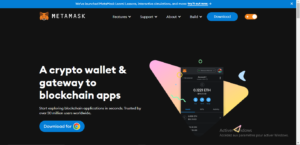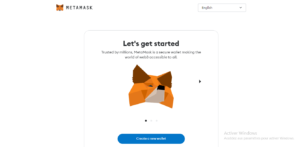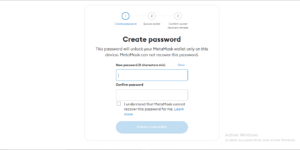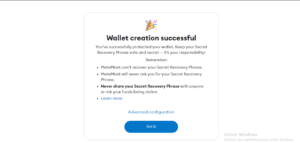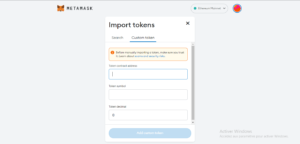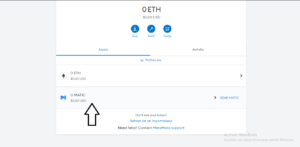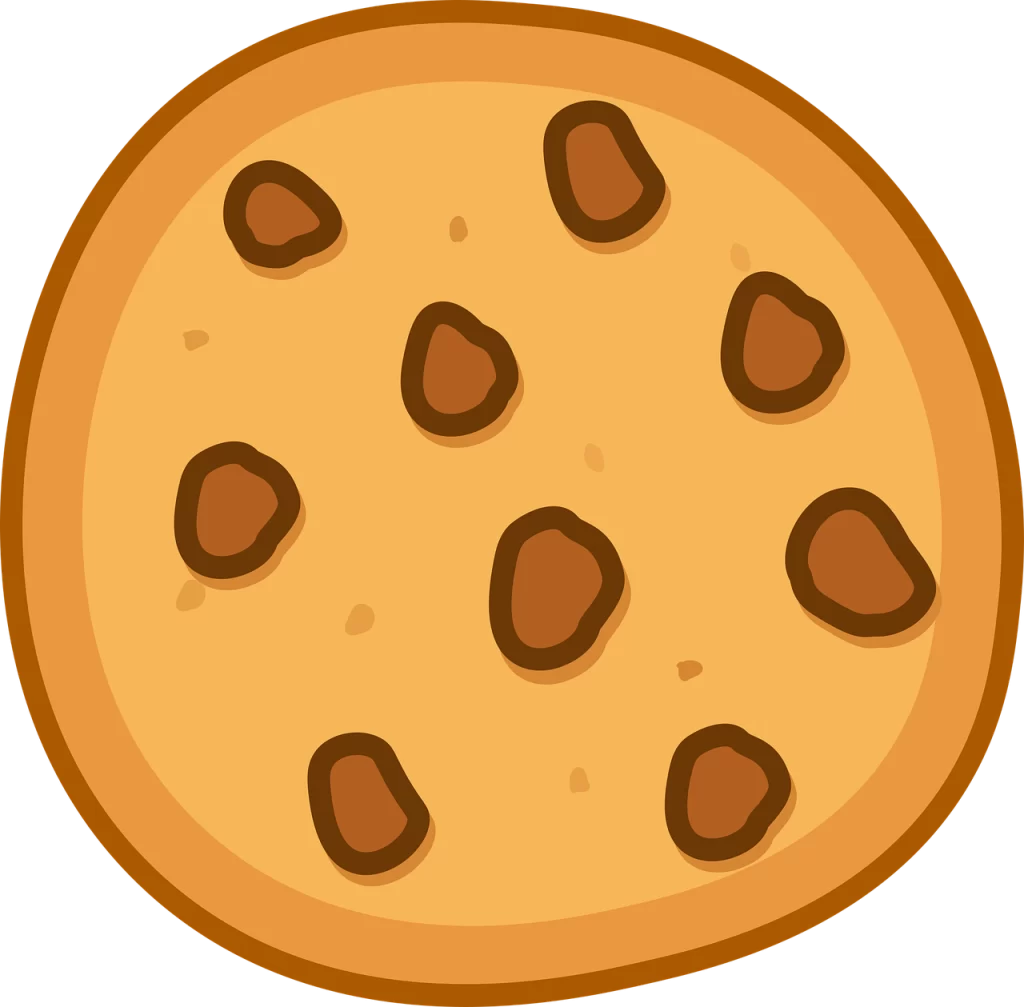Setting up MetaMask for Matic mainnet might seem overwhelming at first, but this guide will guide you through the process step by step. MetaMask is a secure browser extension that allows users to interact seamlessly with the Ethereum blockchain, and it is free to use.
a) Download the MetaMask browser extension for your browser or the MetaMask mobile app for iOS or Android.
New users can download and configure MetaMask from here.
Once installed, click on the MetaMask icon in your browser or open the app on your mobile device.
b) Click the “Create Wallet” button and follow the prompts to create a new wallet. You will be asked to create a strong password to secure your wallet.
Note that after creating your wallet, you’ll receive a 12-word seed phrase. It’s crucial to keep this seed phrase in a secure location because it’s the only way to recover your funds if you lose access to your wallet. Additionally, the seed phrase should not be shared with anyone since it could be used to gain access to your wallet if mishandled.
Upon saving the 12-word seed phrase, you will be asked to confirm it to ensure that you have written it down correctly. After confirming, a prompt will appear confirming that you have successfully created your MetaMask wallet. If you do not receive the prompt, you may need to go back and redo the previous steps.
c) Open your MetaMask browser extension or the downloaded MetaMask mobile app to create a Polygon (MATIC) wallet.
- In your wallet dashboard, navigate to the “Import Token”, “Add Token” or “Custom Token” section.
- Enter the following information for Polygon (MATIC):
-
- Token Contract Address: 0x7D1AfA7B718fb893dB30A3aBc0Cfc608AaCfeBB0
- Token Symbol: MATIC
- Decimals of Precision: 18
After filling the empty field, click the “Add custom token” button.
Click “back” to view the Polygon (MATIC) wallet created on your dashboard.
There you go, you have successfully created your Polygon (MATIC) wallet 🙂 🙂